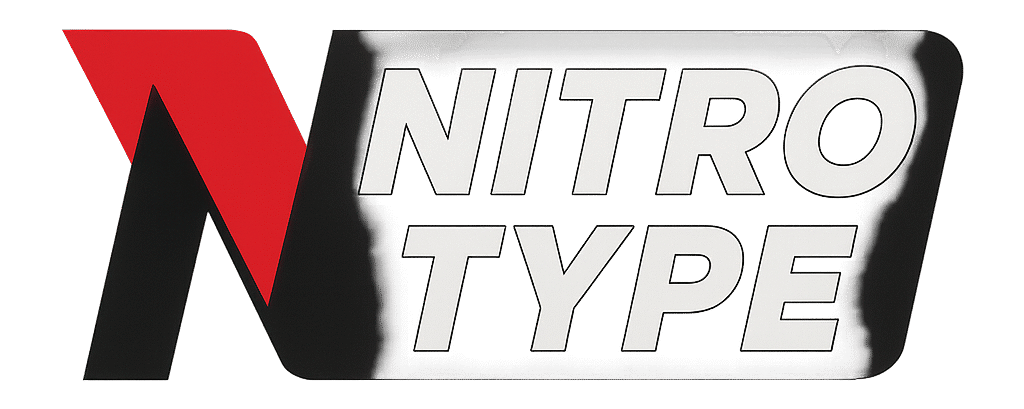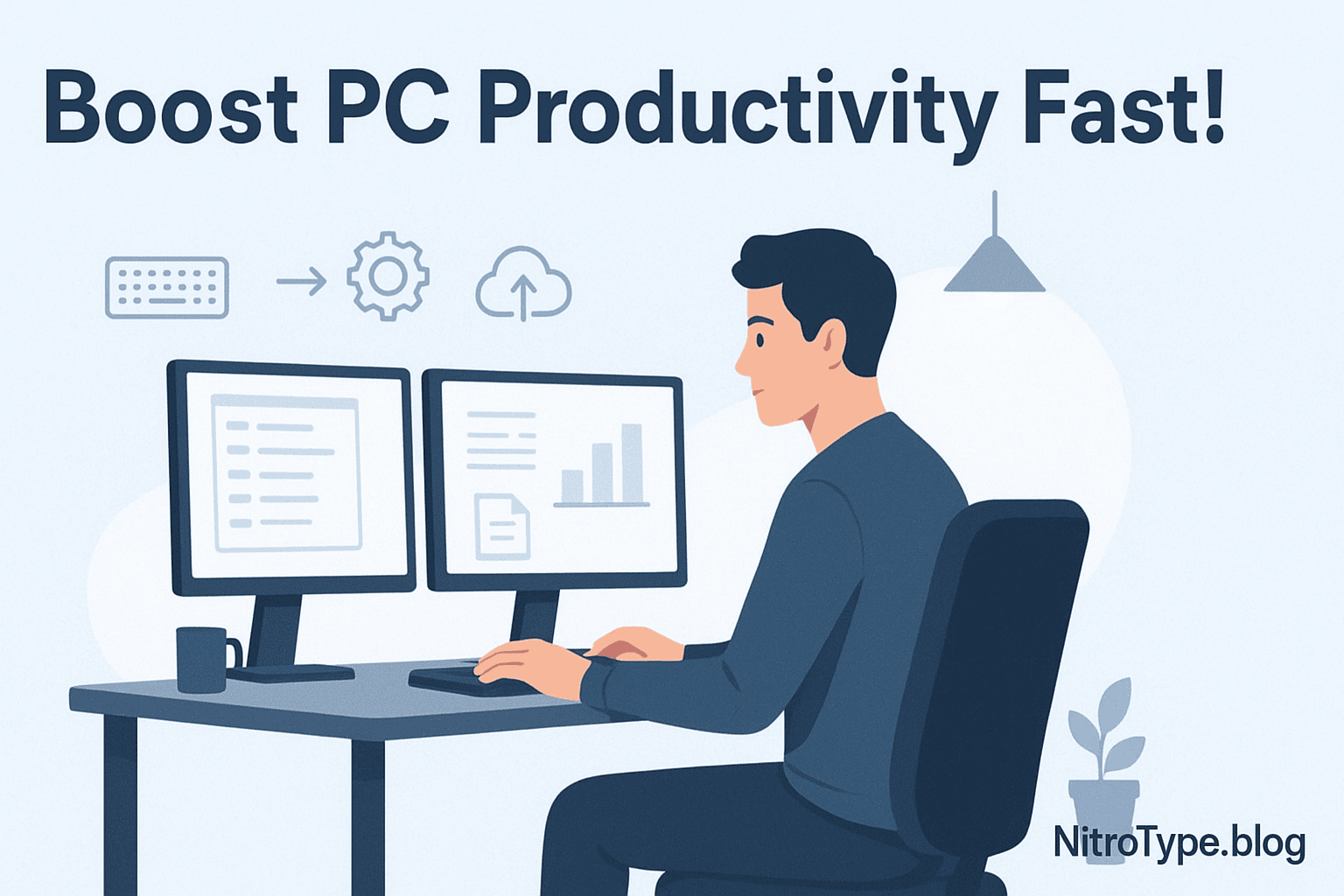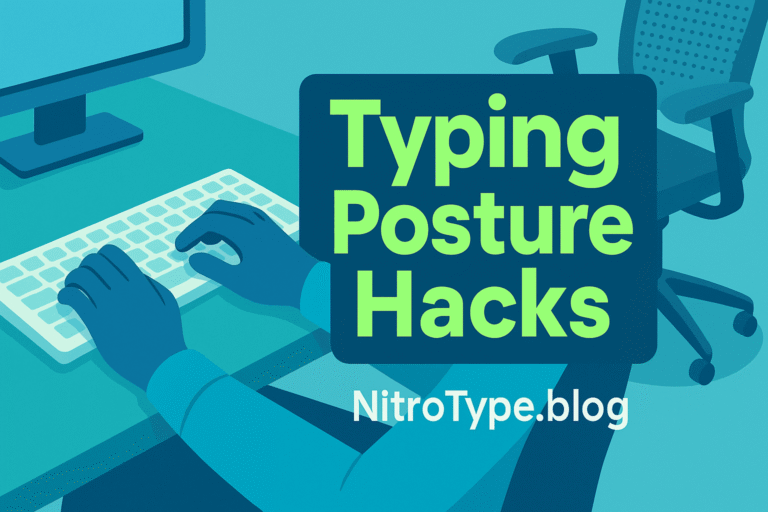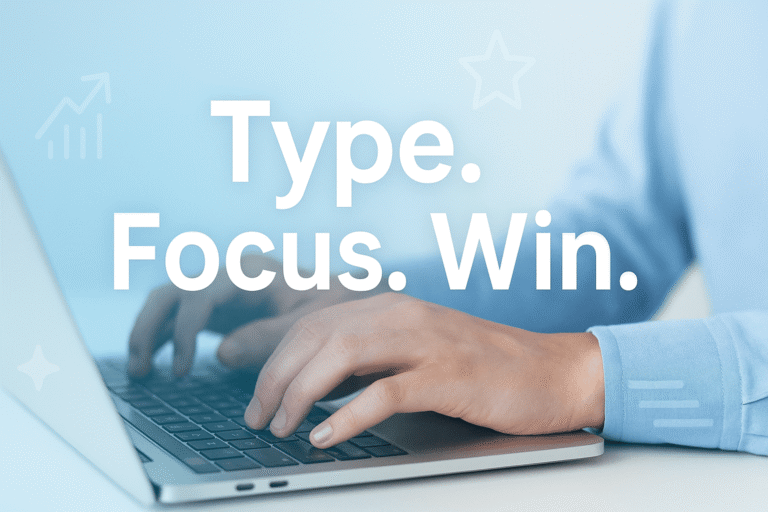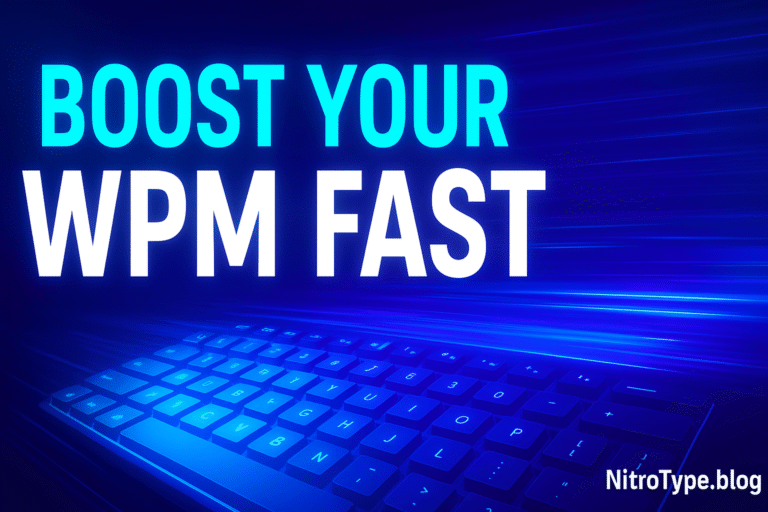10 Proven Secrets for PC Workflow Mastery That Skyrocket Productivity
Introduction
If you spend hours at your computer every day, even small inefficiencies can drain time and energy. PC workflow mastery is the art of optimizing how you work on your computer so every task feels smooth, fast, and effortless. By refining your setup, automating tedious chores, and sharpening your input skills, you can reclaim valuable hours each week and stay focused on the work that matters most.
Below are ten proven secrets to help you achieve PC workflow mastery and dramatically boost your productivity.
Table of Contents
1. Streamline Your Digital Workspace
A cluttered screen equals a cluttered mind. Start by clearing unnecessary icons from your desktop and grouping files into meaningful folders. Use short, descriptive names so you can find documents instantly.
Cloud storage (OneDrive, Google Drive, Dropbox) keeps your files synchronized and safe, while tagging systems or color-coded folders help you spot what you need at a glance. For data-heavy work, read Excel Data Entry Tips and Tricks to see how smart organization can save time.
2. Master Time-Saving Shortcuts
Memorizing key commands may seem minor, but shortcuts are the backbone of PC workflow mastery.
Learn universal combinations such as:
- Ctrl + C / Ctrl + V for copy and paste
- Alt + Tab to switch apps
- Ctrl + Shift + T to reopen a closed browser tab
Most programs also allow custom hotkeys so you can trigger frequent actions with a single press.
3. Automate Repetitive Tasks
Repetition is the enemy of productivity. Tools like Microsoft Power Automate, AutoHotkey, and Zapier let you script routine steps or connect apps without manual work.
Examples:
- Auto-filling report headers
- Renaming batches of files
- Sending scheduled reminders
Automating just one high-volume task can save hours every month.
4. Optimize Data Entry Processes
Fast, accurate data entry is essential for smooth workflows. Templates, form validation, and autofill fields prevent errors and reduce typing. For spreadsheet users, Excel Data Entry Tips and Tricks offers practical shortcuts that streamline everything from formatting to formulas.
5. Enhance Text Input Efficiency
Standard keyboards aren’t your only option. Gesture tools, swipe writing, and voice-to-text software can accelerate note-taking and communication. For an in-depth look at cutting-edge solutions, check out Gesture-Based Typing Tools 2025. Experiment with new input styles to find what matches your natural workflow.
6. Improve Accuracy and Speed
High speed is meaningless if you constantly correct mistakes. Focus on accuracy first, then increase pace gradually. Apps like AI Typing Coach: Speed & Accuracy provide exercises that track errors and show progress over time, helping you build confidence as well as speed.
7. Customize Your PC for Peak Performance
A sluggish computer undermines even the best workflows. Keep startup apps to a minimum, uninstall unused programs, and clear cache files regularly. Adjust power settings for optimal performance, and upgrade RAM or storage if your work involves heavy multitasking. A fast machine makes every other secret easier to implement.
8. Leverage Collaboration and Cloud Tools
Sharing work efficiently is part of PC workflow mastery. Project boards like Trello or Asana, shared documents in Google Workspace, and note platforms such as Notion allow real-time collaboration without endless email chains. Set clear file-naming rules and permission levels so teams can work together without confusion.
9. Prioritize Ergonomics and Comfort
Your body is as important as your software. Poor posture or screen height can sap focus and cause injury. According to Mayo Clinic’s Office Ergonomics Guide, aligning your monitor so the top is at eye level, sitting with feet flat on the floor, and keeping wrists straight significantly reduces strain.
Take micro-breaks every 30–40 minutes to stretch and refresh your concentration.
10. Track and Refine Your Workflow
Finally, treat productivity as an ongoing experiment. Use tools like RescueTime or Toggl to measure where your hours go. Each week, review the data and decide which steps to adjust. Continuous improvement is the hallmark of real PC workflow mastery.
Conclusion
Achieving PC workflow mastery isn’t about working harder; it’s about working smarter. By streamlining your digital workspace, embracing shortcuts, automating tedious chores, and respecting your body’s comfort, you create a smoother, faster environment for every task. Start with one or two secrets from this guide today, and watch your productivity skyrocket.
FAQs About PC Workflow Mastery
1. What is PC workflow mastery?
It’s the practice of organizing your computer tasks, shortcuts, and workspace so you can work faster, more accurately, and with less effort.
2. Why should I focus on PC workflow mastery?
Improving your PC workflows saves time, reduces errors, and helps you stay focused. Small adjustments to setup, input methods, and habits create lasting productivity gains.
3. How long does it take to achieve PC workflow mastery?
Most people see noticeable results within a few weeks. Mastery grows over time as you practice shortcuts, automate tasks, and refine your workspace.
4. What tools help with PC workflow mastery?
Automation apps (Zapier, AutoHotkey), project boards (Trello, Asana), and AI typing coaches are excellent tools for building faster, more efficient computer workflows.
5. Can PC workflow mastery improve my typing skills?
Yes! By streamlining your workspace, adopting smarter input tools, and practicing accuracy, you can naturally enhance typing speed and comfort.
6. Does ergonomics play a role in PC workflow mastery?
Absolutely. A comfortable chair, proper monitor height, and healthy posture keep you focused and prevent fatigue — key parts of PC workflow mastery.
7. Is PC workflow mastery only for professionals?
Not at all. Students, gamers, freelancers, and anyone who spends time on a computer can benefit from PC workflow mastery.
8. How do I measure success with PC workflow mastery?
Use time-tracking tools or built-in analytics to monitor how long tasks take. If you’re saving time and reducing errors, your mastery is growing.
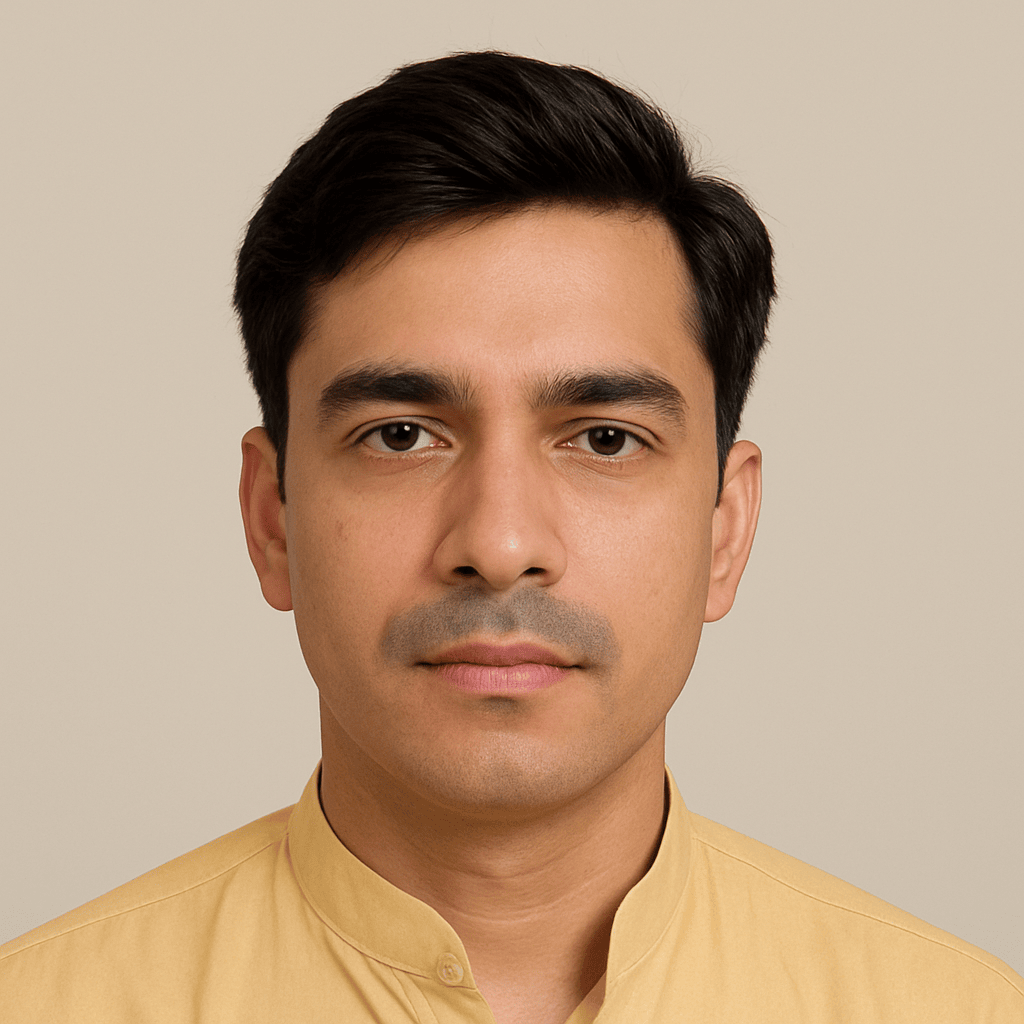
Hi, I’m Kamran Khatri, the author behind NitroType.blog. I share typing speed tips, Nitro Type updates, gaming tricks, and productivity hacks to help you type faster and smarter. My goal is to make typing fun while helping you improve your skills like a pro. If you’re passionate about typing or want to level up your Nitro Type game, you’re in the right place!